

Microsoft Authenticator App for Android is a security application providing two-factor authentication for Microsoft and other online accounts.
| Name | Microsoft Authenticator | |
| Updated | 2025-08-21 | |
| Compatible with | 8.0 and up | |
| Last version | 6.2507.4749 | |
| Size | 112 MB |
| MOD | Transfer Without Backup | |
| Category | Business | |
| Developer | Microsoft Corporation | |
| Price | Free | |
| Google Play Link |
Picture this: an app that acts like your personal bodyguard for all your online accounts. That's the Microsoft Authenticator App for Android in a nutshell. This app is your reliable buddy, stepping up your security game and making logins a breeze. No matter if it's for personal use, schoolwork or your job, this app is like a trusty friend always ready to secure your accounts.
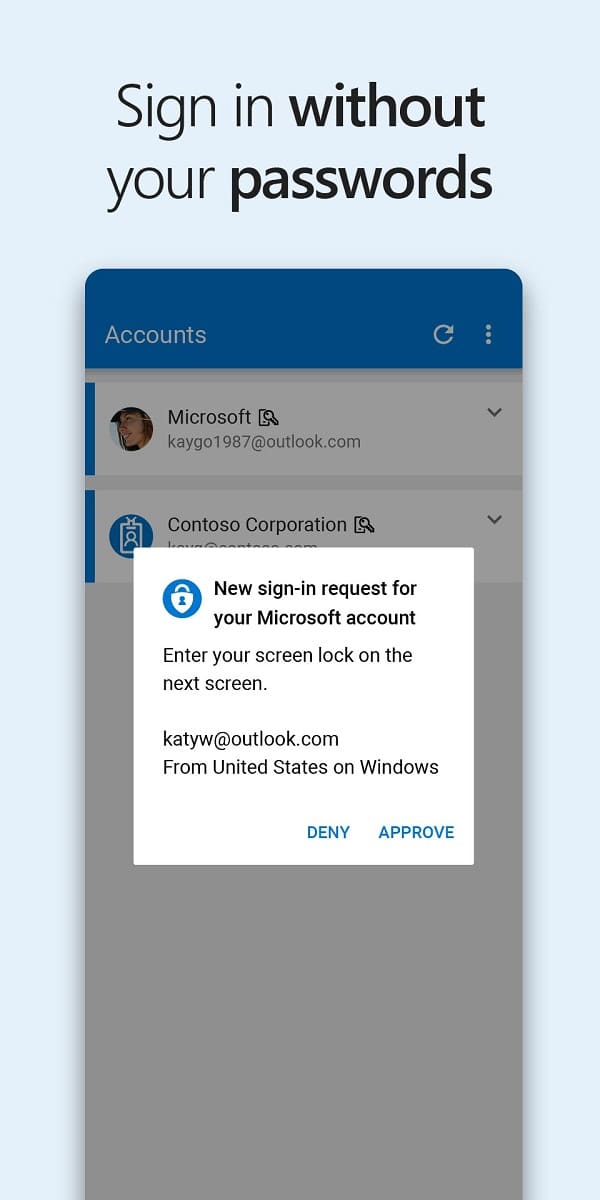
Let’s break down what the Microsoft Authenticator Mobile App has in store for you.
Multi-Factor Authentication (MFA) & Two-Factor Authentication (2FA): These are your first line of defense. When you log in, you're not just throwing in your password. The app asks for another proof – think of it like a secret handshake. You either get a notification to approve or a one-time password (OTP) generated by the app. These OTP codes are like shooting stars; they're only around for 30 seconds and then, poof, they're gone. Handy, right?
Passwordless Login: Say goodbye to memorizing those complex passwords. With this feature, your phone morphs into a gateway key. Punch in your username, get a notification, and use your fingerprint, face ID, or PIN to get in. It's like scoring backstage passes to all your favorite Microsoft tools.
Password Autofill: Tired of typing passwords? The app has got your back, handling the task on its own. Sync your passwords from Microsoft Edge or even import them from other password managers. To autofill, you'll need to confirm your identity, but that’s a small step for a big convenience.
Adding Multiple Accounts: It’s not just about Microsoft. Add your Facebook, Amazon, Dropbox, Google, and other accounts for that extra layer of security.
Managing Personal, Work, or School Accounts: Sometimes, your workplace or school needs you to amp up security. That’s where the app comes in. Register your device, add your work or school account, and you’re set. But the app certifies your device so everyone knows it's legit.
Certificate-Based Authentication: This is like having a VIP pass. So, your organization can see you're logging in from a trusted device which makes using different apps and services a breeze.
Single Sign-On: Prove your identity once, and you’re good to go for other Microsoft apps on your device. No repeated logins. But small businesses can get creative with their limited budgets and still make a big splash.
Wondering why you should hit that download button for the Microsoft Authenticator Mobile App? Well, here’s the lowdown. First off, we're talking about a major boost in security. This app is like your personal security guard, letting you through the door only when it's certain you're legit.
Because passwords are a pain, passwordless login lets you breeze right in. Imagine logging in without wrestling with passwords - yup, that's possible with passwordless access. And for those of you juggling a gazillion accounts, this app is like having a personal assistant keeping everything organized. In a world where data breaches are like daily news, this app is your personal security guard.
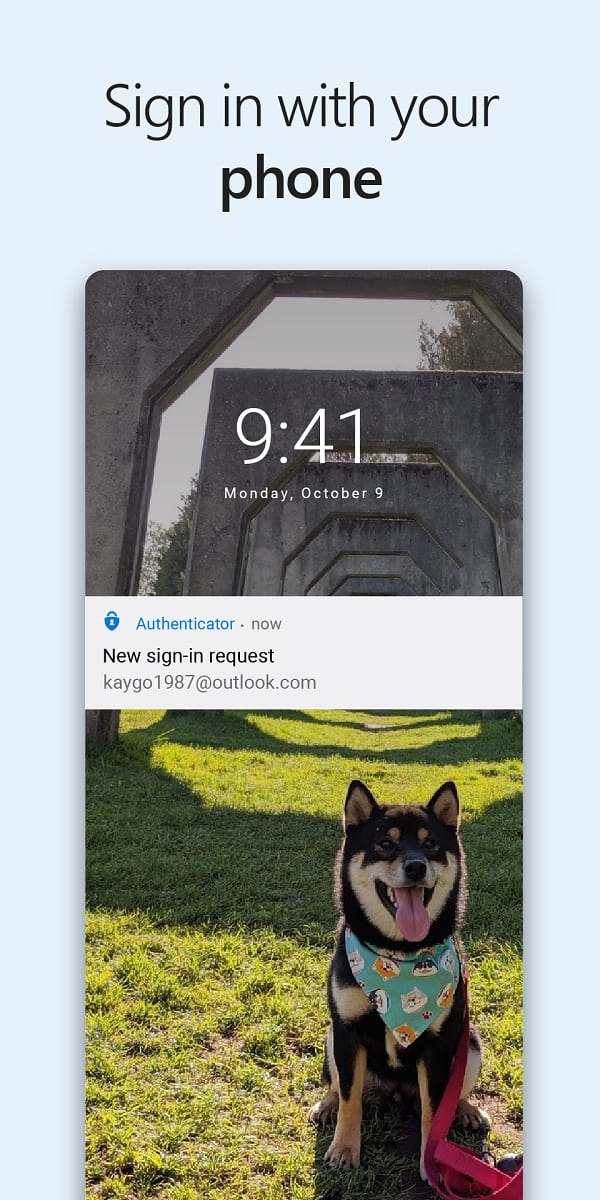
Alright, let's lay it all out. On the sunny side, the Microsoft Authenticator App for Android is a breeze to use. You don't have to be a tech guru to master this, it's pretty straightforward. Plus, it’s not picky; it gets along with a whole range of accounts, not just Microsoft ones. And we can't ignore the high-grade security it packs, that's a major win.
But let's be real, there isn't a thing on earth that's flawless, is there? Sometimes the app might throw a tantrum with glitches or sign-in hiccups. And while it’s got a bunch of cool features, there are areas where it could do with a bit of a boost. Also, if you’re using non-Microsoft accounts, you'll still need to play the password game.
Install Microsoft Authenticator on your new phone from the Google Play Store.
Transfer Each Account Individually:
For personal accounts (like Microsoft, Google, Facebook), go to the account's security settings, disable 2FA, and re-enable it using the new phone to scan the QR code.
For work or school accounts, contact your IT department for assistance.
Keep Old Phone: Don’t dispose of your old phone until all accounts are successfully transferred.
Test Each Account: After transferring, log in to each account to ensure the 2FA codes are working.
Secure Your New Device: Set up a PIN, fingerprint, or face ID for added security.
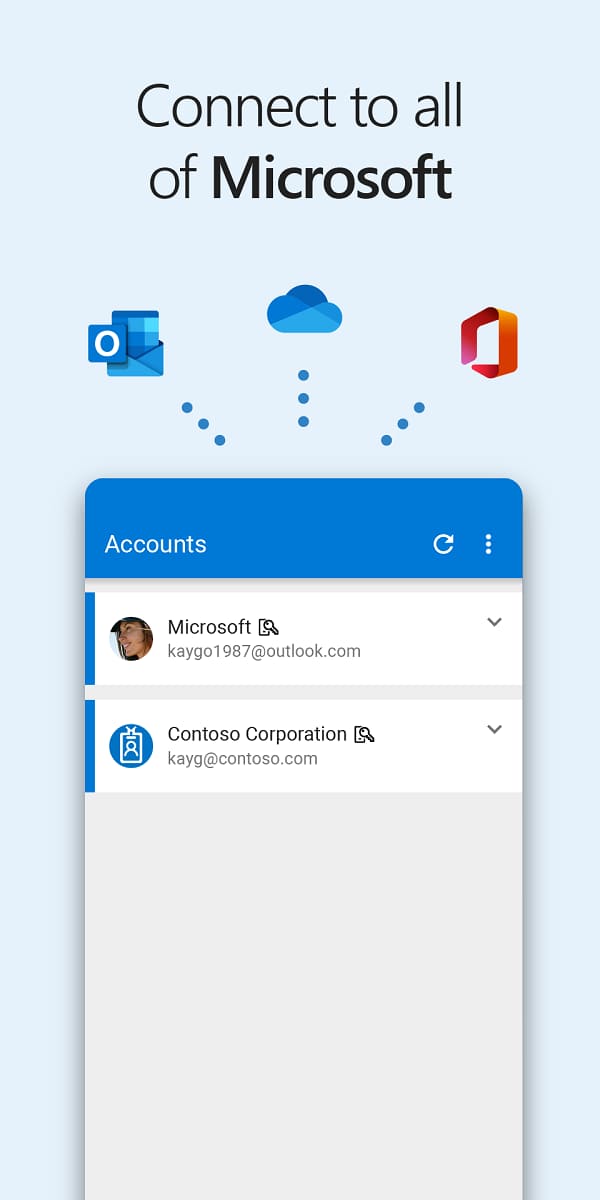
Before you hit download, let’s make sure your phone’s ready for the Microsoft Authenticator App. You'll need an Android that’s up to speed with the latest versions. Check if your device’s got the muscle (we're talking memory and specs) to run the app smoothly. Ready? Head over to the app store, find the Download Microsoft Authenticator App button, and you're on your way.
Google Authenticator: Provides two-factor authentication, generating time-based codes for secure logins.
Authy: Offers multi-device 2FA, allowing users to manage their authentication tokens across several devices.
LastPass Authenticator: Another 2FA app that can be paired with the LastPass password manager for an added layer of security.
Duo Mobile: Offers two-factor authentication with an easy-to-use interface, widely used in corporate settings.
1Password: Primarily a password manager, but also offers 2FA functionality.
Yubico Authenticator: Works with YubiKey hardware for secure two-factor authentication.
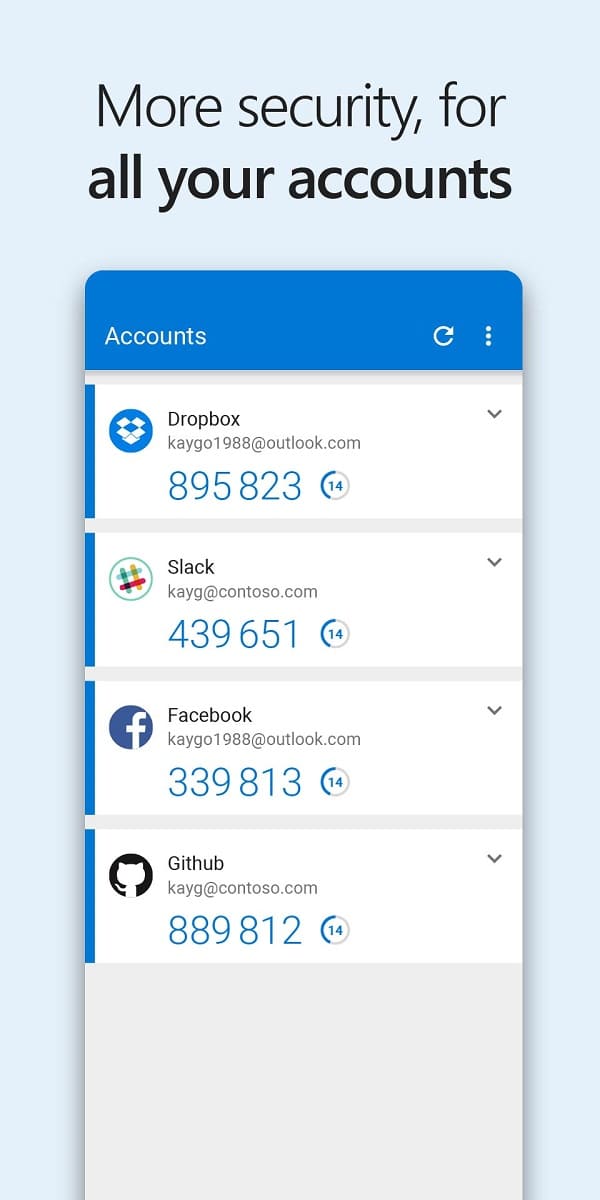
Here’s the deal: The Microsoft Authenticator App for Android is a solid choice for ramping up your online security and making logins a breeze. However, the pros outweigh the cons. If you're an Android user looking for some chill and handy features, this is totally worth giving a go.





